On your iOS device:
- Click on the Settings icon (the gears) and scroll down
- Select Mail, Contacts, Calendars
- Note: In iOS 10.1.1, scroll down and select Mail
- Select Add Account
- Choose Microsoft Exchange or Exchange
- Note: In iOS 10.1.1, select Accounts, Add Account, Exchange
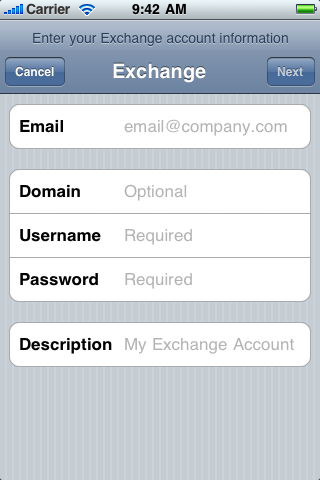
- If prompted for the protocol, select ActiveSync.
- In the Exchange dialog box, enter your email address, password, and a description of the account.
- Leave the Domain field empty
- Choose Next
- Just so you know, if your account cannot be found, you are prompted to provide the name of your Exchange server, domain, user name, and password.
- The server name is mobile.mail.us-east-1.awsapps.com
- If you are prompted again for the user name, it is your email address (first.last@example.com)
- If you are prompted again for the domain, it is your domain name (example.com)
- In the Exchange confirmation dialog box, select the items to synchronize with your device, and then choose Save.
Some customers prefer a more modern email client. Please install the VMware Boxer email client and use this application to connect to the email system.
Comments
0 comments
Article is closed for comments.