Using your Browser type in the URL address below.
URL: myhostedfax.com
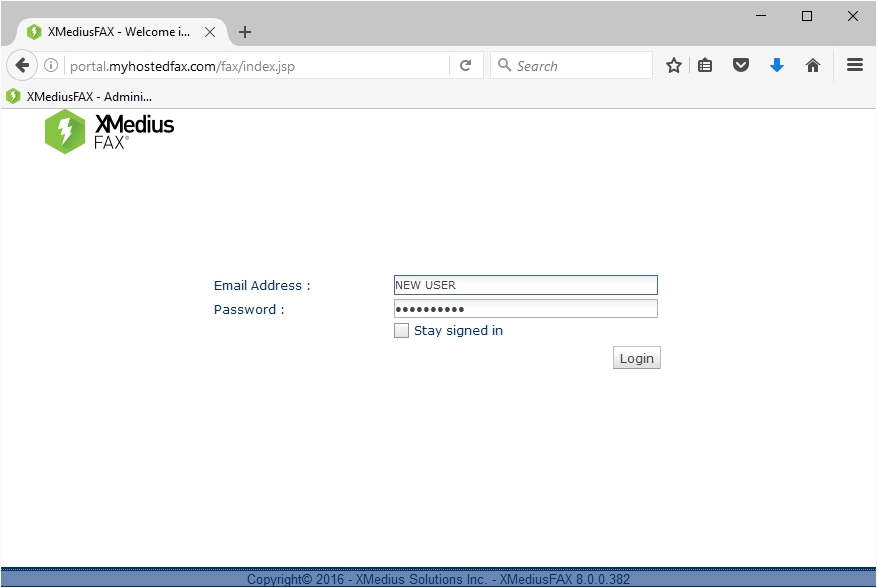
Your username and password will be sent to you in an e-mail. The e-mail will look like this below.
Hello,
Please find your fax account login credentials below:
Username: NEW USER
Password: ^wxTir8M2z(s
You will need to provide these credentials to login with any fax client you are using.
Log into the web portal here: http://myhostedfax.com
Note: for security reasons, you may be required to change this password. Simply login using the Web Client and follow the instructions (if applicable).
You will be asked to change your password the first time you login.
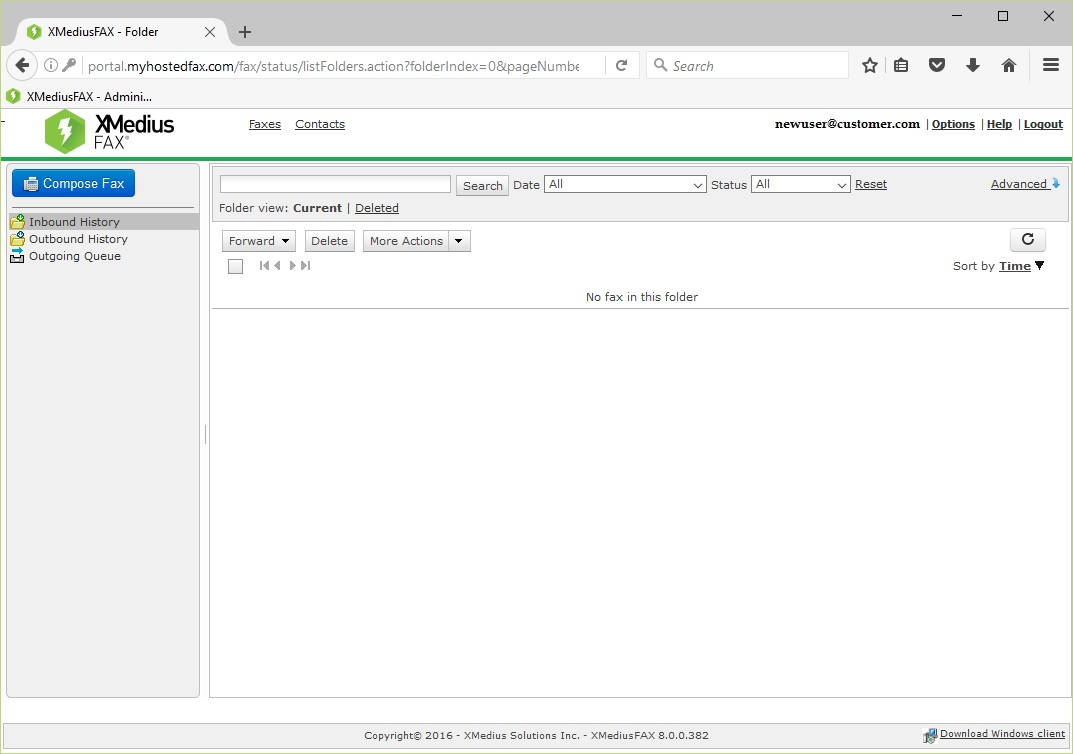
This is the screen you will see once you have successfully logged in for the first time.
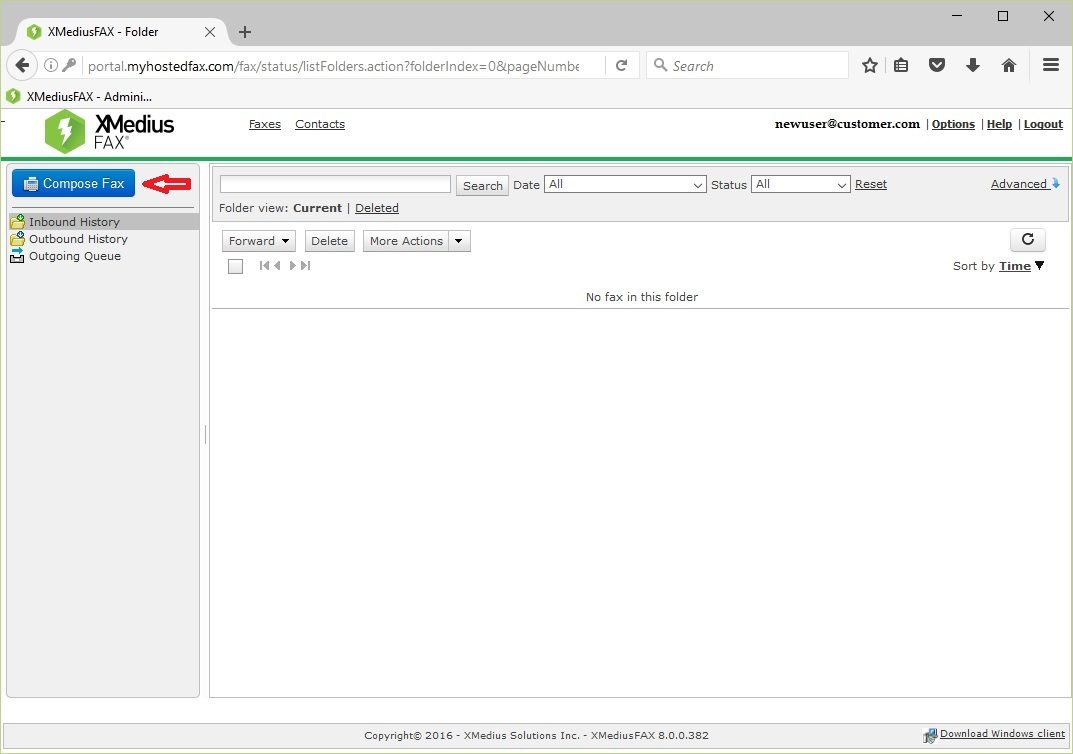
To compose a fax click on the Compose Fax button as shown above.
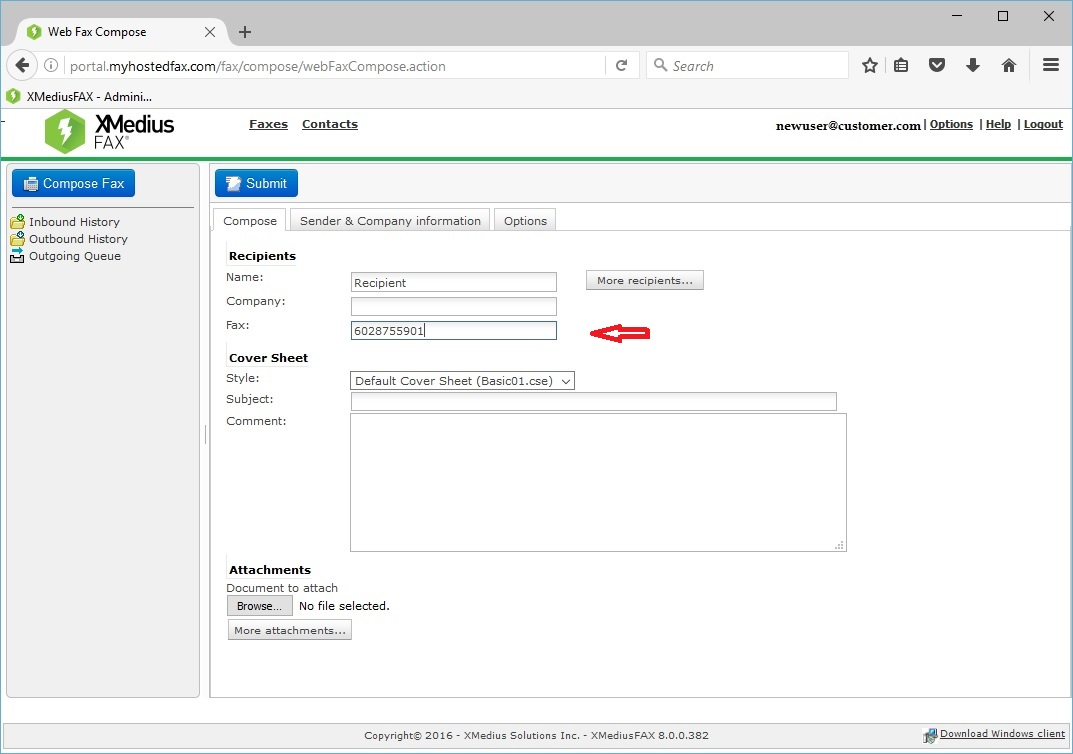
Fill in the Recipient information especially the FAX number to where the fax is going to.
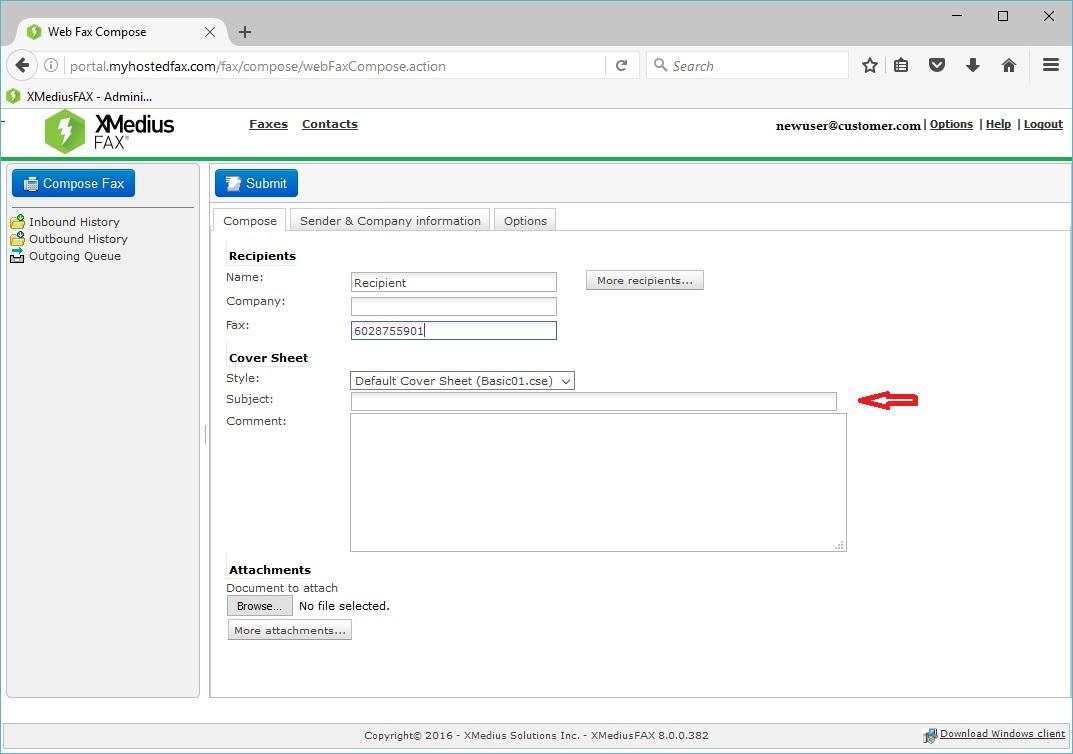
You can add a subject for the fax.
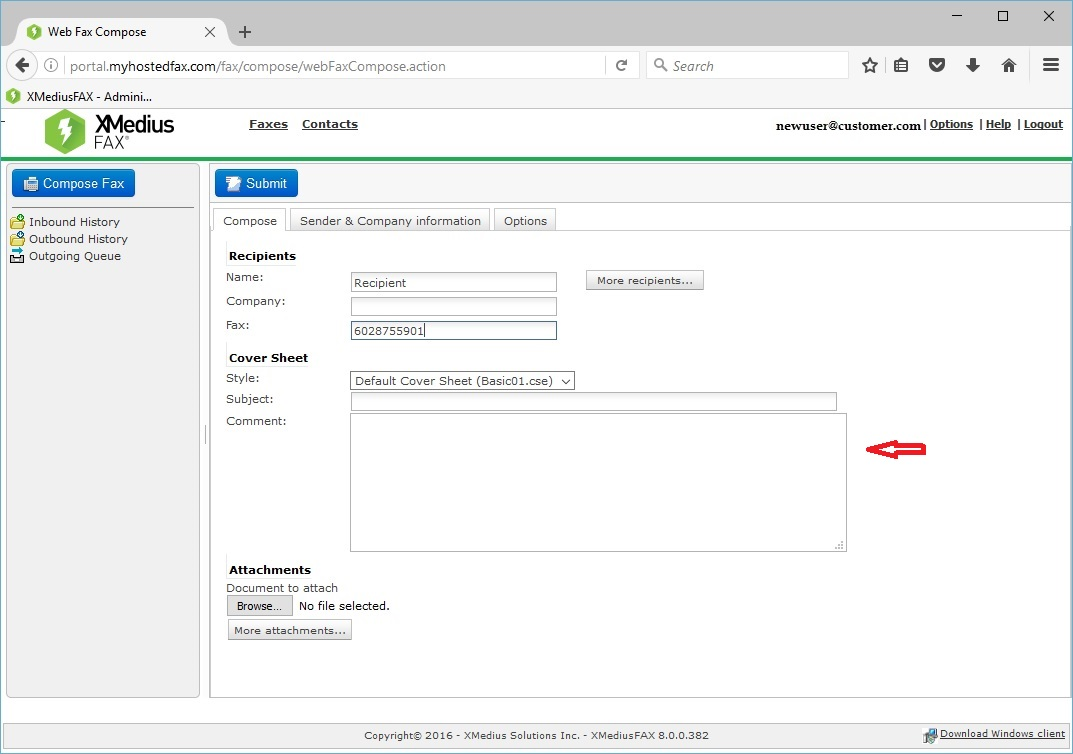
Add any comments that would like about the fax or document(s) you are sending.
All this information will be transformed on to the Fax Cover sheet.
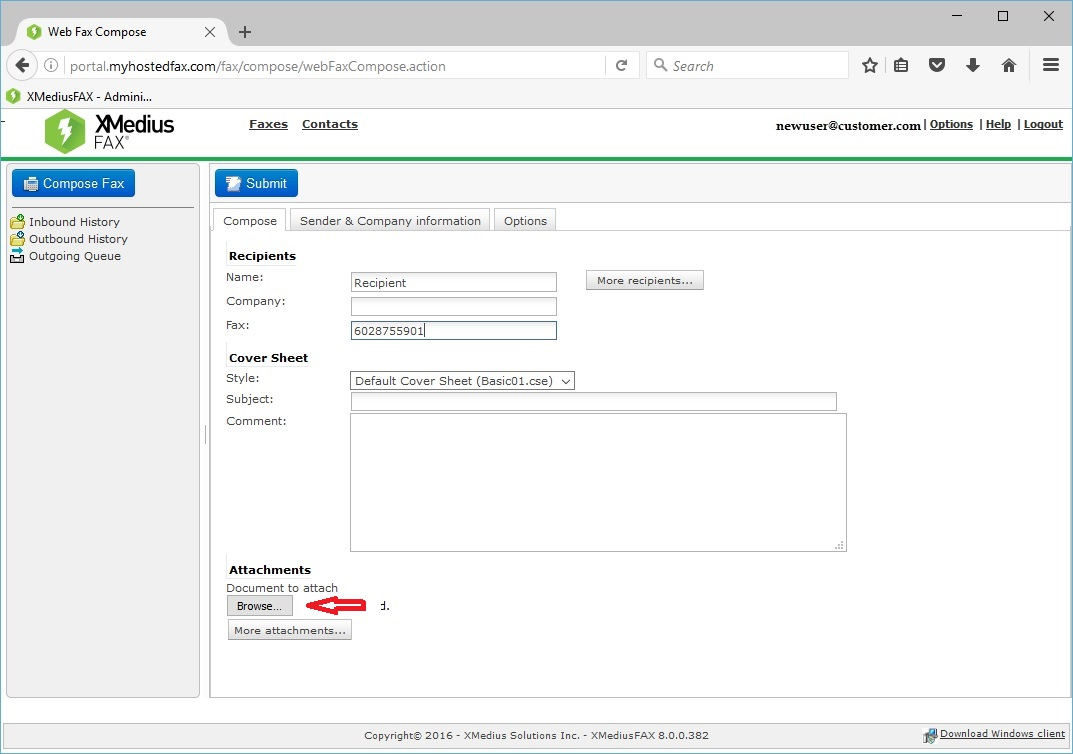
To add attachments click on the Browse button and it will take you to your desktop File Explorer. You can choose from here which documents and attachments you would like to add.
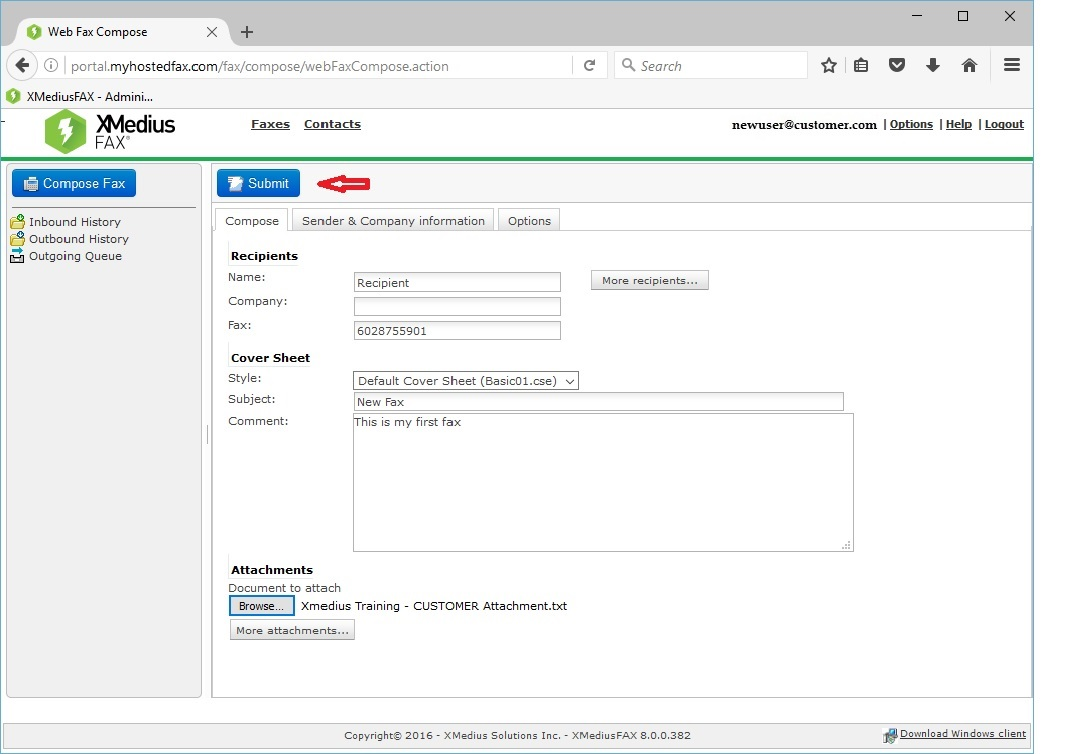
Once you have completed filling in the information and adding attachments you can click on the Submit Button at the top to send your fax.
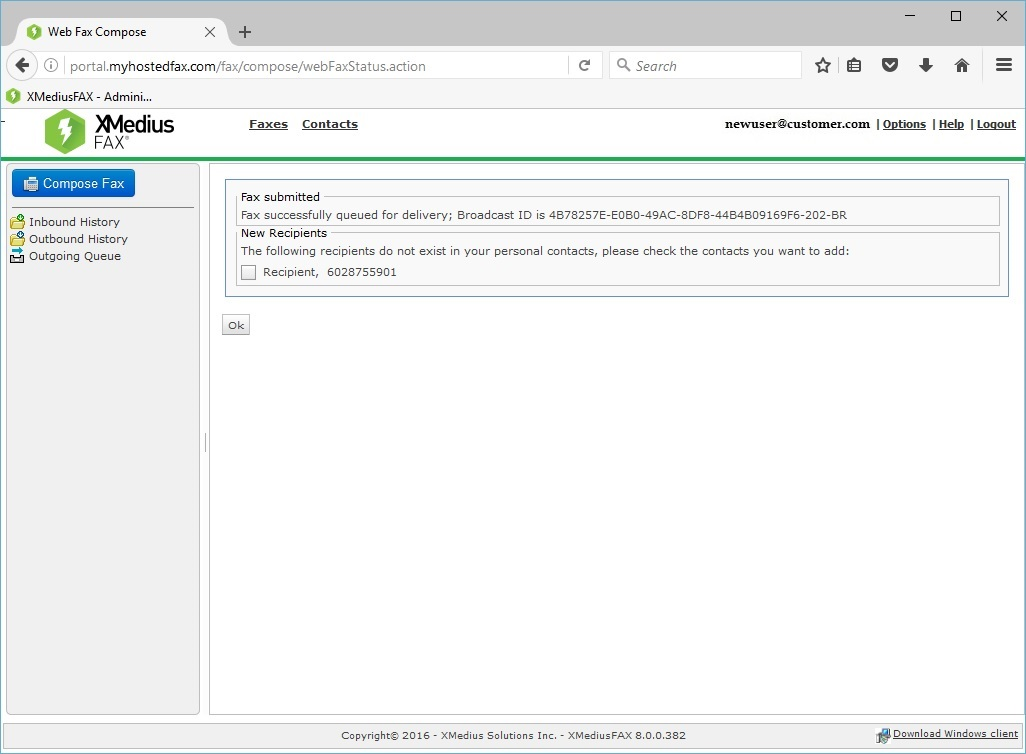
Once you have submitted your fax you will get this screen that will tell you if the fax has successfully been submitted and delivered. If the Recipient is not in your contacts it will ask you if you would like to add them.
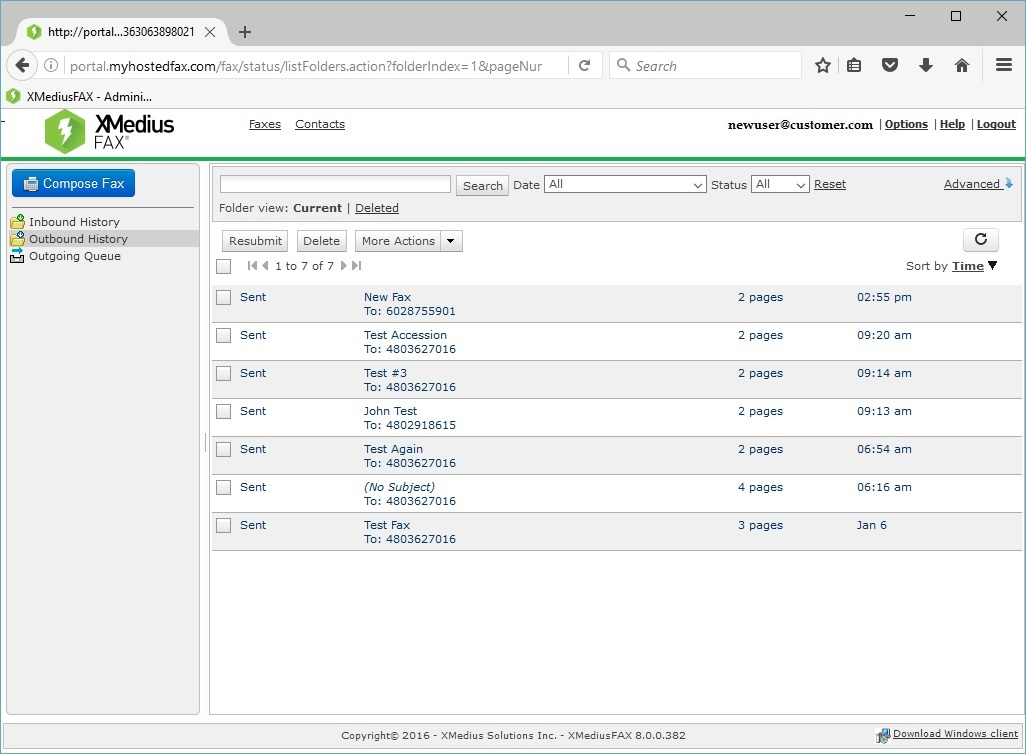
You can check all of your previous sent faxes by going to the Outbound History button. You can also see all of your Inbound faxes in the Inbound button.
Supported Document Types
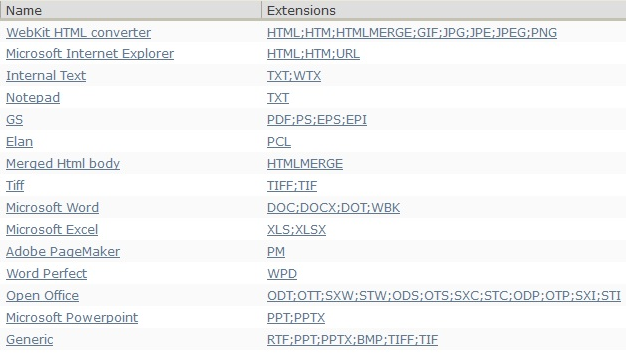
Comments
0 comments
Article is closed for comments.