Some systems contain multiple programs that work with a particular type of document. You may select the default program your system uses to open such documents.
For example, if you have Adobe Acrobat and Adobe Reader installed on your system, you change from one program to another:
Windows 10 / Remote Desktop on Windows Server 2016 / 2019
- Launch Windows File Explorer
- Navigate to any location where you have the file type stored
- If you just received the file as an email attachment, save it anywhere on your system and navigate to it with Explorer.
- Right-click on the file type
- Click on Open with
- Select Choose another app
- Select the desired application
- Check off the Always use this app to open files option
- Click OK
Windows 7 / Remote Desktop on Windows Server 2008 R2
- Launch Windows File Explorer
- Navigate to any location where you have the file type stored
- If you just received the file as an email attachment, save the file anywhere on your system and navigate to it with Explorer
- Right-click on the file type
- Click on Open with

- Click on Choose default program...
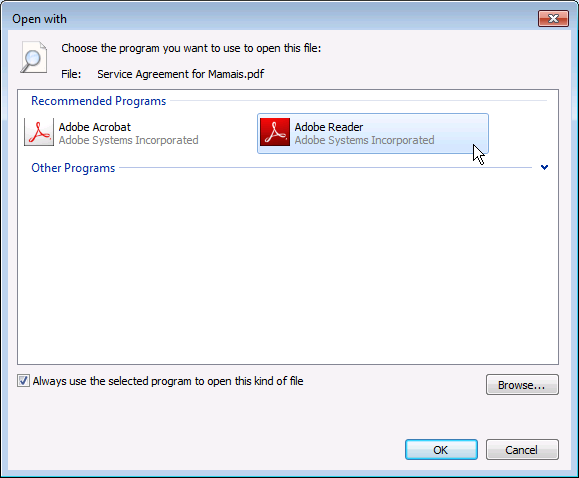
- Click on the program you wish to use
- Click OK
If you need further assistance or have additional questions, don't hesitate to contact support.
Comments
0 comments
Please sign in to leave a comment.