Sometimes thin clients' settings need to be reset to troubleshoot the following types of issues:
- Certain hardware-specific configurations need to be reset, like going from a dual monitor setup to a single monitor setup
- Implementation of thin clients that used to be configured to work with a different provider
- Fix duplicate configurations that could have occurred due to conflicting DHCP servers/routers/firewalls
- Certificate errors at startup
There are two ways to reset a thin client.
- Method 1
- From the thin client menu, select the shutdown button/menu item
- Select the Restart option, and check Reset the system setting to factory default option
- If the Reset the system setting to factory default option is not available, you have to use Method 2
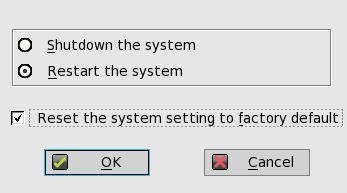
- Click OK
- The thin client will prompt that it is being reset and will restart
- After the thin client restarts, you will be presented with a login screen
- Method 2
- Power off the thin client
- Power on the thin client
- During the start-up process, when you see the Dell/Wyse logo, press and hold the letter G
- The thin client will prompt that it is being reset and will restart
- After the thin client restarts, you will be presented with a login screen
If neither method works, please create a case for support assistance.
Comments
0 comments
Article is closed for comments.