When your email store grows to a large size, it may be beneficial to archive emails if they may be needed in the future and cannot be deleted.
You can follow these instructions to perform an archive. Note: This feature is not available by default. Please contact support to discuss your business needs.
- Launch Outlook
- Click on the File menu
- In the Mailbox Cleanup category, click the Cleanup Tools button
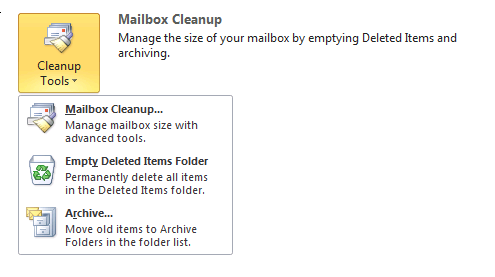
- Click the Archive... option
- Select the top of the mail store
- Enter the date in the Archive items older than field
- In the Archive file field, you can optionally change the file name. Olafe support recommends the default I:\Outlook\archive.pst location
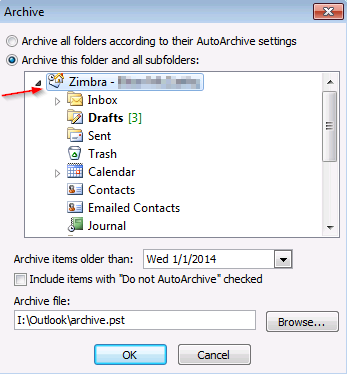
- Click OK
- Click the File menu to close the menu
- Outlook will perform the archive operation in the background. You can continue to use Outlook.
- When archiving completes, Outlook will automatically close the archive file
Comments
0 comments
Article is closed for comments.