Outlook Add-Ins extend Outlook functionality to integrate with other applications/services.
Occasionally Outlook disables Add-Ins if they do not properly get loaded, or it may be desirable to disable an Add-In if it is no longer needed.
Enable disabled Outlook Add-Ins
- Launch Outlook
- Click on File menu
- Select Options
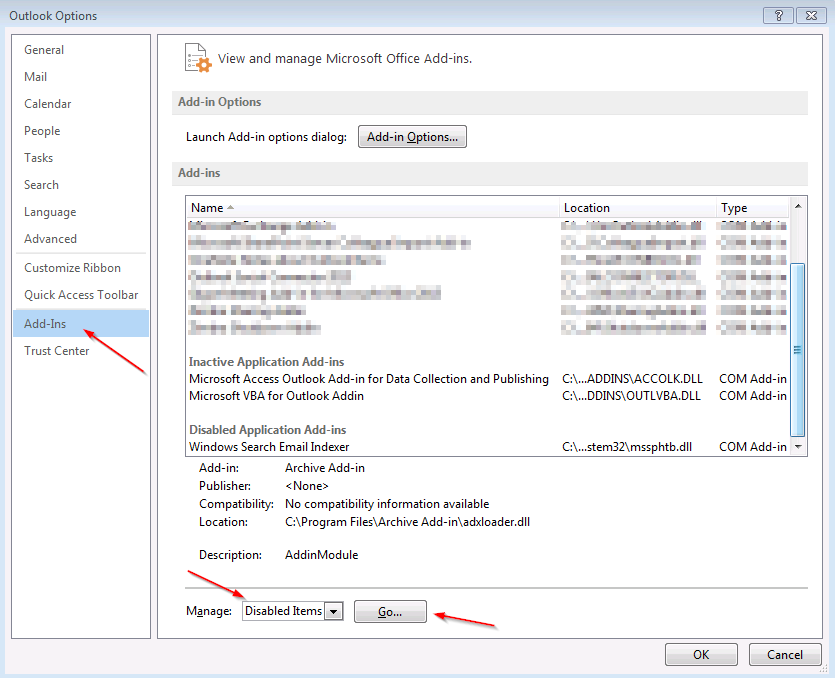
- Click on the Add-Ins tab in the left pane
- In the Manage drop down box, select Disabled Items
- Click Go...
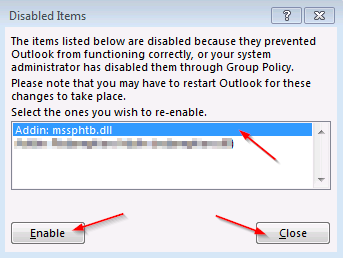
- Select the Add-In you would like to enable
- Click the Enable button
- Click Close
- Click OK to close the Options menu
Enable Inactive Outlook Add-Ins
- Launch Outlook
- Click on File menu
- Select Options
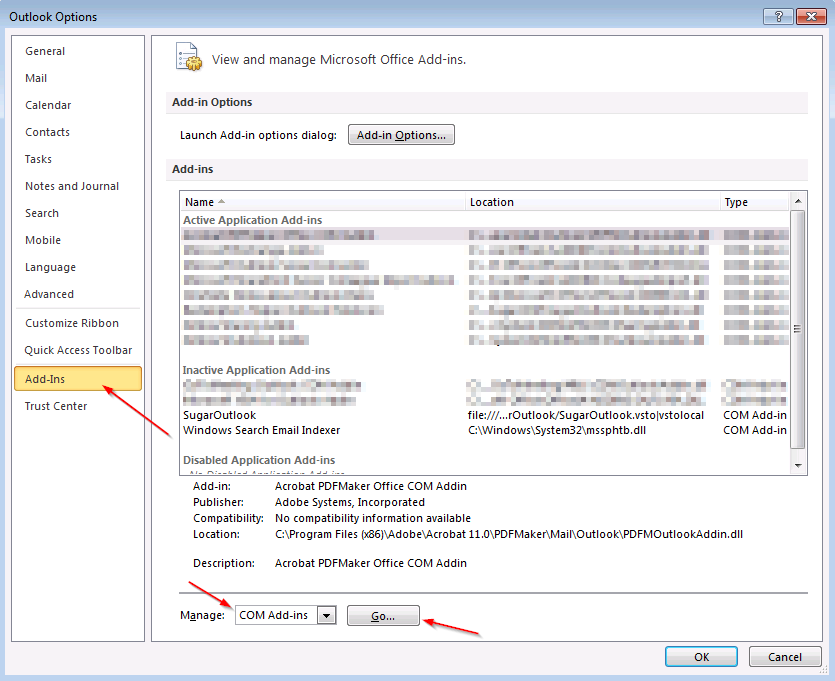
- Click on the Add-Ins tab in the left pane
- In the Manage drop down box, select COM Add-ins
- Click Go...
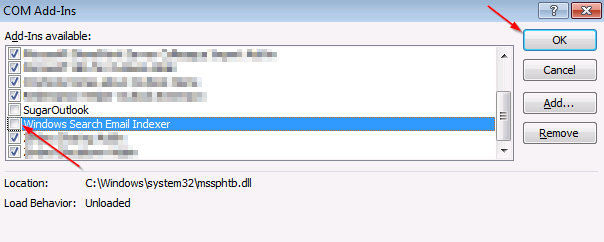
- Select the Add-In you would like to enable
- Click the Enable button
- Click Close
- Click OK to close the Options menu
Note: The Windows Search Email Indexer, or mssphtb.dll, cannot be enabled with Microsoft Outlook 2010 or later. Please reference KB2385524
Comments
0 comments
Article is closed for comments.